Chord Reordering Plug-in
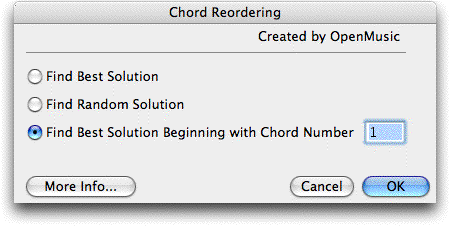
How to get there
- Select a sequence of chords in one staff
with the Selection tool
 . All chords must
be in layer 1, voice 1.
. All chords must
be in layer 1, voice 1.
- Choose
 > Scoring and
Arranging > Composer’s Assistant > Chord Reordering.
> Scoring and
Arranging > Composer’s Assistant > Chord Reordering.
What it does
The Chord Reordering plug-in creates a
new staff below the selected staff. The new staff will display the chords
in the selected region, but in a different order.
- Find
Best Solution · Find Random Solution · Find Best Solution Beginning with
Chord Number ___. Choosing Find
Best Solution will compute the solution that contains the largest
possible number of common notes between each pair of adjacent chords.
Choosing Find Random Solution
simply reorders the chords in a random fashion. FindBest Solution Beginning with Chord Number
___ will begin the sequence with the specified chord, and then
reorder the remaining chords in the way that contains the largest possible
number of common notes between each pair of adjacent chords.
- Find
Random Solution. Choosing this option will begin the sequence with
the specified chord, and then reorder chords randomly.
- More
Info · Cancel · OK. Click More Info for a reminder of what input
this plug-in requires and a brief summary of what the plug-in does. Click
Cancel to dismiss the dialog box without making any changes, or Click
OK to make the selected changes.
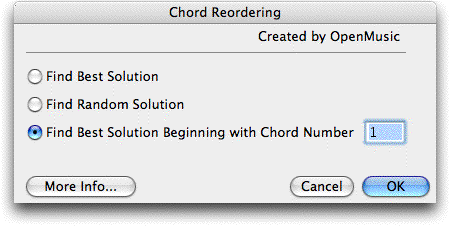
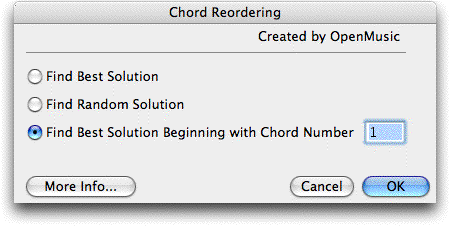
 . All chords must
be in layer 1, voice 1.
. All chords must
be in layer 1, voice 1. 