Check Region for Durations Plug-in
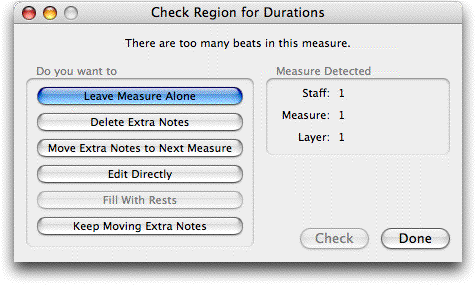
How to get there
Choose  > Note, Beam,
and Rest Editing > Check Region for Durations. If you prefer to
apply Check Region for Durations to a specific region, select the region
using the Selection tool before choosing the plug-in from the
> Note, Beam,
and Rest Editing > Check Region for Durations. If you prefer to
apply Check Region for Durations to a specific region, select the region
using the Selection tool before choosing the plug-in from the  menu.
menu.
What it does
The Check Region for Durations plug-in
checks the selected region for any measures that have too many or too
few beats.
- [Message
text]. Look at this text for direction on how to proceed and the
results of your actions.
- Do
you want to: Leave the measure alone · Delete the extra notes · Move the
extra notes to the next measure · Edit Directly · Fill with Rests · Keep
moving the extra notes. Click on the option which corresponds to
the action you would like to take when you have too few or too many notes
in a measure.
- Measure
Detected: Staff · Measure · Layer. These text boxes display where
the measure with too few or too many notes is located.
- Check.
Click this option to start or continue your search for measures with too
many or too few beats.
- Done.
Click Done to stop looking for measures with too many or too few beats.
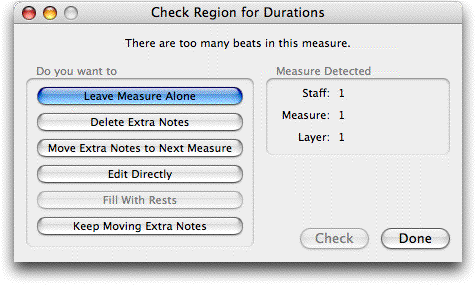
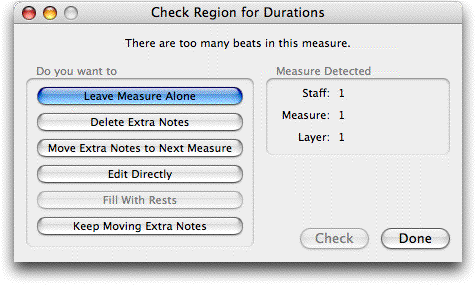
![]() > Note, Beam,
and Rest Editing > Check Region for Durations. If you prefer to
apply Check Region for Durations to a specific region, select the region
using the Selection tool before choosing the plug-in from the
> Note, Beam,
and Rest Editing > Check Region for Durations. If you prefer to
apply Check Region for Durations to a specific region, select the region
using the Selection tool before choosing the plug-in from the ![]() menu.
menu.