Apply Human Playback
plug-in
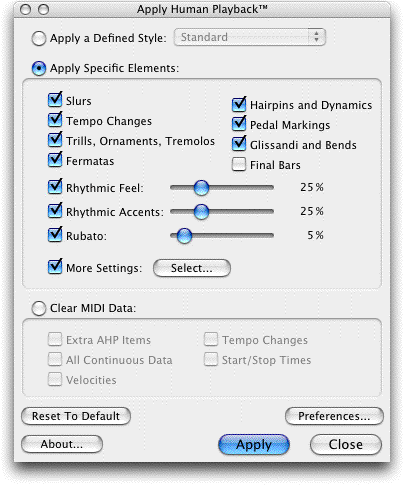
How to get there
Choose  > Playback > Apply Human Playback.
> Playback > Apply Human Playback.
What it does
This plug-in allows you to apply a Human
Playback style, or specific elements of Human Playback to regions of
your document. For example, if a latin section appears in the middle of
your jazz score, use this plug-in to apply the Jazz style for most of
the piece, and the Latin style for just the latin section. In addition
to applying one of the preset styles, you can use the additional settings
to ‘fine tune’ playback in many ways using all of the same options available
for Human Playback available in the Playback Controls.
When you have customized the settings to
your preferences, click Apply and this plug-in adds the MIDI data to the
region you have selected (as if you had played back this region with Human
Playback on and recorded the MIDI data). Note that existing MIDI data
in the selected region is overwritten when you apply this plug-in. Global
(program-wide) settings can be made for all regions you edit with this
plug-in in the Apply
Human Playback Preferences dialog box. This plug-in cannot be applied
to partial measures.
- Apply
a Defined Style. Select this radio button, and then a style from
the pop-up
menu to apply a preset Human Playback style to the selected region.
- Apply
Specific Elements · Select. Select this radio button, and then
choose the items you want Human Playback to interpret. Click Select to
view additional settings. See More
Settings dialog box.
- Clear
MIDI Data. Select this radio button and specify the MIDI data you
want to remove by checking the appropriate box(es). You might, for example,
clear “All Continuous Data” if you want to use Human Playback’s interpretation
of a section of music based on expressions, hairpins, and other markings
you’ve added in the document, and have chosen to incorporate your own
MIDI data with Human Playback’s interpretation in the Apply
Human Playback Preferences dialog box. (Note the Apply Human Playback
Preferences dialog box contains the same options as the Human Playback
Preferences dialog box, but only applies to Human Playback assigned with
the plug-in).
- Restore
To Default. Click this button to reset all parameters in this dialog
box to their original settings.
- Preferences. Click this button to open the Apply Human Playback Preferences dialog
box where you can control Human Playback’s interpretation of the document,
and how it deals with existing MIDI data. The settings you make in this
dialog box are program-wide, but only affect regions to which Human Playback
has been applied using the Apply Human Playback plug-in. See Apply
Human Playback Preferences dialog box.
- Apply
· Close. Click Apply to apply the current settings and leave the
dialog box available. Click Close to dismiss the dialog box without making
any changes.
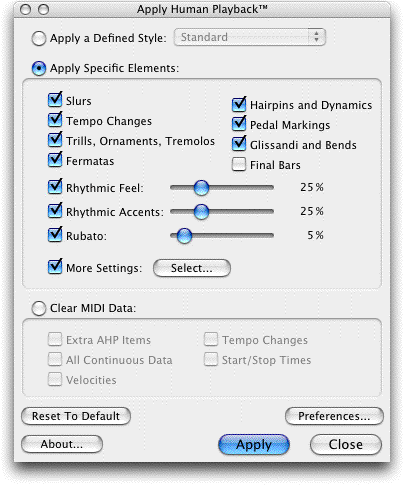
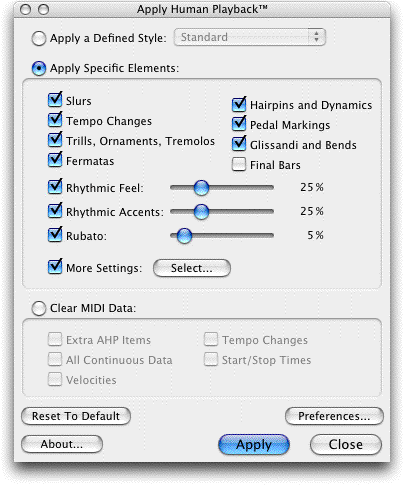
![]() > Playback > Apply Human Playback.
> Playback > Apply Human Playback. 