Add Cue Notes Plug-in
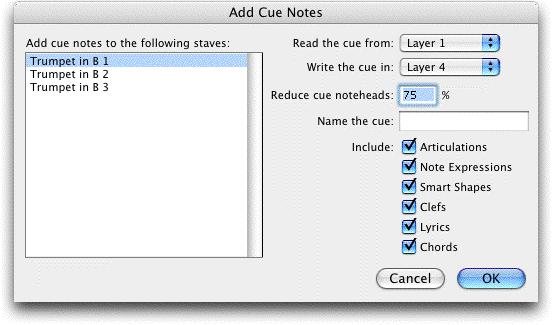
How to get there
- Select a region with the Selection tool
 that you would like to use as a cue.
that you would like to use as a cue.
- Choose
 > Scoring and
Arranging > Add Cue Notes.
> Scoring and
Arranging > Add Cue Notes.
What it does
The Add Cue Notes plug-in allows you to
easily place cue notes of the selected region in any staff.
- [List of Staves]. Select the staves in which
you wish to place the selected region as cues. Click to select
one, shift click to select several at a time, even if they are not sequential.
Press OPTION
to select non-consecutive staves.
- Read
the cue from Layer. Select from the pop-up list a layer for the source of
the cue notes.
- Write the cue in:. From the pop-up menu, select the layer in which
you would like the place the cue.
- Reduce
cue noteheads. Type in the percentage reduction for the cue noteheads
in this text box.
- Name
the cue. If you would like the cue identified by an instrument
name or other text, type the text in this text box. The plug-in will use
the staff name as a default. Text is inserted as a note attached expression
attached to the first note of the cue.
- Include:
Articulations · Expressions · Smart Shapes · Clefs · Lyrics · Chords.
Check items to include in the destination staves in addition to the cue
notes.
- OK
· Cancel. Click OK to place a cue note with the selected options.
Click Cancel to dismiss the dialog box without making any changes.
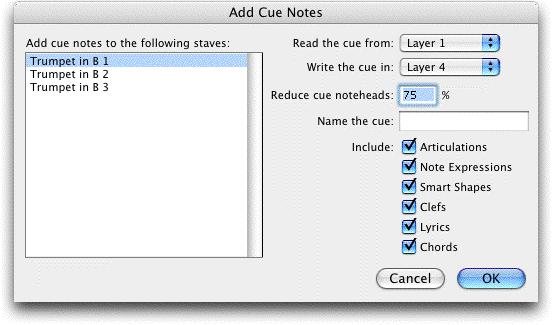
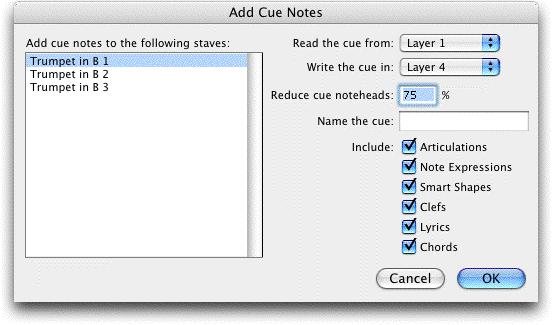
 that you would like to use as a cue.
that you would like to use as a cue. 