
As a quick exercise, let’s add some slurs to the score.
 . The Smart Shape Palette appears on the top of the screen (or as a palette on the Macintosh), containing
icons for slurs, crescendos, 8va markings, lines, and several kinds of
brackets. This palette is just like the others you’ve encountered; you
can hide it or move it around.
. The Smart Shape Palette appears on the top of the screen (or as a palette on the Macintosh), containing
icons for slurs, crescendos, 8va markings, lines, and several kinds of
brackets. This palette is just like the others you’ve encountered; you
can hide it or move it around.The Slur Tool  should already
be selected; if not, select it now.
should already
be selected; if not, select it now.
A Smart Shape is easy to edit. When a Smart Shape has multiple handles, it’s currently selected. Each slur will have six handles. Here is a description of how to use these handles to edit the slur:
Shortcuts for the Smart Shape Tool: Hold down S for a slur, < for a crescendo or > for a decrescendo.
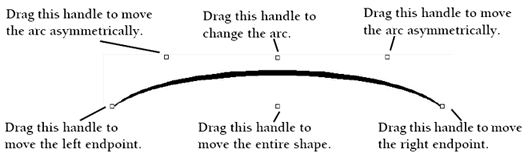
Hold down the ![]() key while editing
the slur to “constrain” your cursor to perfect horizontal or vertical
movements.
key while editing
the slur to “constrain” your cursor to perfect horizontal or vertical
movements.
Feel free to experiment with these Smart Shapes. Click and drag each reshaping handle to see what it does. Try adding a crescendo or decrescendo.
When the Smart Shape Tool is selected, every Smart Shape in the score displays a small square handle on the screen (unless it’s already been selected, in which case it has reshaping handles). To delete a Smart Shape, click the handle to select the shape—and press the Delete key. For more information, see the User Manual under Smart Shape Tool.
Before moving on, you can choose to hide the Smart Shape Palette by deselecting it in the Window menu. Otherwise, feel free to leave it on the screen.
Next  |
| User Manual Home |

|