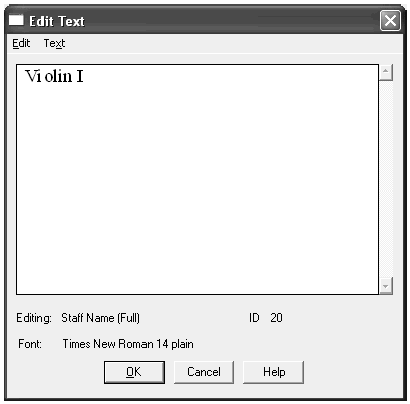Setting clefs and staff
names 

If you use the Setup Wizard, you’ll have
all of the clefs and staff names set up for you. If you decide you don’t
like what the Wizard chose, you can always edit them using the techniques
below. We’ll edit the new staves to match the appropriate clefs and names
for a string quartet.
- Click
the top staff. When you click anywhere on the staff to the right of the
time signature, you select the staff. You can also use the Staff
Tool to select measures, such as for applying a Staff Style. We’ll cover
Staff Styles later in this tutorial.
- From
the Staff menu, select Edit Staff Attributes. The Staff Attributes
dialog box appears. (You can also double-click the staff.)
The full name of the instrument will appear
next to the staff in the first system (line) of the piece. The abbreviated
name will appear next to subsequent systems.
- Click
the Edit button across from Full Name. The Edit Text window appears.
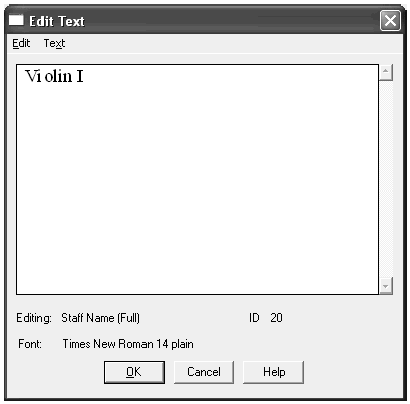
- Type
“Violin I”; click OK.
- Click
the Edit button across from Abbr. Name.
- Type
“Vln. I”; click OK.
Incidentally, you establish the default font
for staff names using the Select Default Fonts command in the Options
menu (this will affect all staff names for newly created staves; it will
not change existing staff names).global position of staff names using
the commands in the Set Default Name Positions submenu of the Staff menu,
and you establish the default font for staff names using the Fonts section
of the Document Options dialog box (under the Document menu). This will
affect all staff names which have not yet been created; it will not change
existing staff names. Once you’ve created a staff name, you can edit its
font by using the Font command in the Text menu, which appears in the
Edit Text window. The global positioning setting can be overridden by
clicking the Position buttons in the Staff Attributes dialog box. For
example, by clicking the Position checkbox and button right now, you can
nudge the abbreviated name, Vln. I, closer to the staff.
Note: Don’t use Enter to exit the Edit Text dialog box. Finale will think you want to add a new line. You could click OK at this point; you’d return
to the score, where the first staff’s name would now appear. However,
as long as you’re at it, you may as well set up the other staves:
- From
the staff drop-down list at the top of the Staff Attributes dialog box,
choose [Staff 2]. The contents of the dialog box change to reflect
the staff attributes of the second staff in the score.
- Name
this staff Violin II, and enter Vln. II as its abbreviated name.
Once again, you can move directly to the attributes box for the next staff
without having to go back to the score.
- From
the staff drop-down list, choose [Staff 3]. You’re now looking
at the attributes for the third, or viola, staff.
- Type
Viola as the full staff name, and Vla. as the abbreviation.
- Near
the clef display, click Select. The Clef Selection dialog box appears.
Finale allows you to use up to sixteen different clefs in a particular
document. You can even design your own clefs in the Clef Designer. For
now, we want the alto clef.
- Double-click
the alto clef (the second clef in the top row).

- From
the staff drop-down list, choose [Staff 4]. Enter the full name, Cello,
and the abbreviation, Vc.
- Click
OK. To the left of the clef display, click Select and double-click
on the bass clef (the fourth clef in the top row).
- Click
OK. If you want to adjust the overall positioning of the new instrument
names, choose Full Staff Names or Abbreviated Staff Names from the Set
Default Name Positions submenu of the Staff menu. You’ll see a dialog
box that lets you drag the staff name wherever you want relative to the
staff itself.
 Previous Previous
|
Next  |