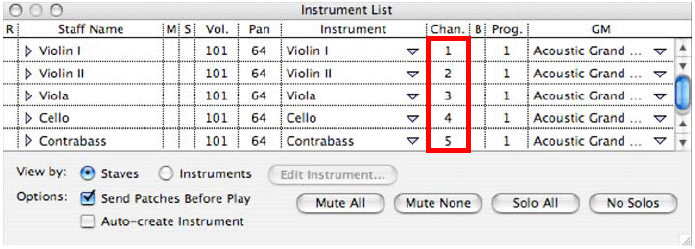
Setting Up Garritan Instruments for Playback in New Documents
Do the following if you intend to use Garritan instruments - Garritan Personal Orchestra, Garritan Personal Orchestra Finale Edition, and/or Garritan Jazz and Big Band - in a new score.
Windows and Mac: http://www.garritan.com/support.html. When installing the Full GPO update, be sure to install the optional "Notation Set for Finale."
Full GPO users: Download "gpofullinstrument.txt" from:
http://makemusic.custhelp.com/cgi-bin/makemusic.cfg/php/enduser/std_adp.php?p_faqid=789
JABB users: Download "garritanjazzinstrument.txt" from:
http://makemusic.custhelp.com/cgi-bin/makemusic.cfg/php/enduser/std_adp.php?p_faqid=790
You may need to select "Save As" in your web browser to download these files.
Setting Up Garritan Instruments for Playback in Existing Scores
Do the following if you intend to use Garritan instruments in a score that was previously configured for another instrument set (for instance, Finale's SoftSynth).
Windows and Mac: http://www.garritan.com/support.html. When installing the Full GPO update, be sure to install the optional "Notation Set for Finale."
Full GPO users: Download "gpofullinstrument.txt" from:
http://ftp.makemusic.com/support/win/gpofullinstrument.txt
JABB users: Download "garritanjazzinstrument.txt" from:
http://www.garritan.com/JABB/Finale/GarritanJazzinstrument.txt
You may need to select "Save As" in your web browser to download these files.
Mac: put these files inside the "FinaleAU" folder in your "Finale 2010" folder.
Windows: put these files inside the "FinaleVST" folder in your "Finale 2010" folder.
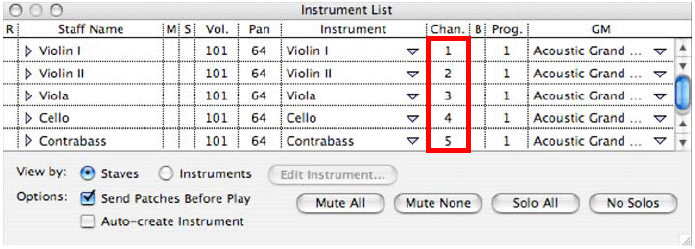
You may want to reserve Channel 10 for unpitched percussion - although this is not necessary when using Garritan instruments, it can be helpful if you want to preserve the ability to switch back and forth between Garritan instrument playback and SoftSynth or General MIDI playback. For additional information, consult the entry on Percussion.
Here's what the channel assignments might look like for an orchestral score configured for Full GPO.
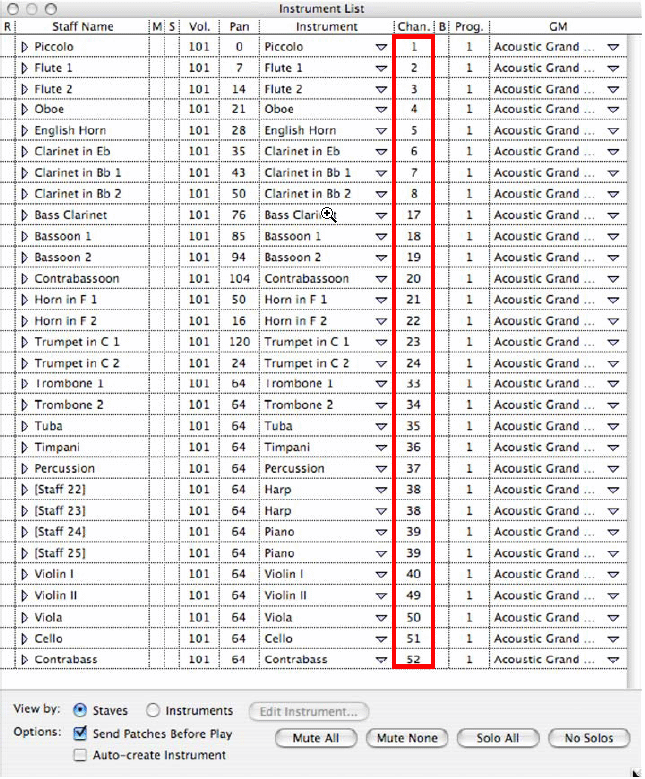
You can use a maximum of 64 simultaneous channels with Garritan instruments that use Kontakt Player 1. (Currently, Full GPO and JABB both use Kontakt Player 1.)
Here's what the channel assignments might look like for an orchestral score configured for Garritan Instruments for Finale.
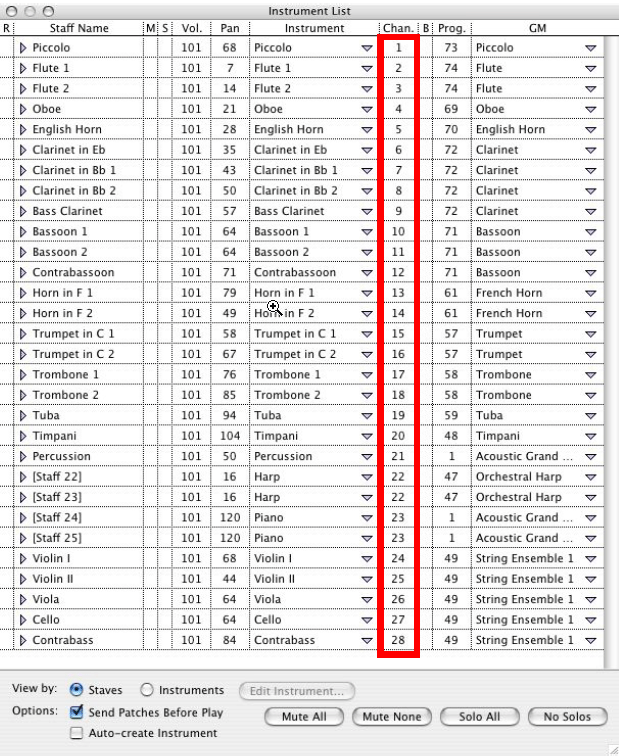
Once you have assigned each instrument to the correct channel, you are ready to configure your score for GPO Playback:
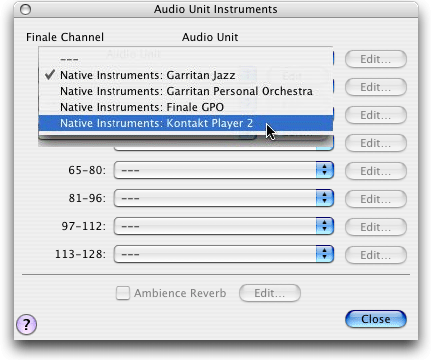
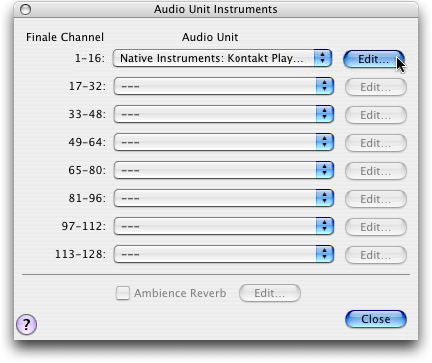
Kontakt Player 1:
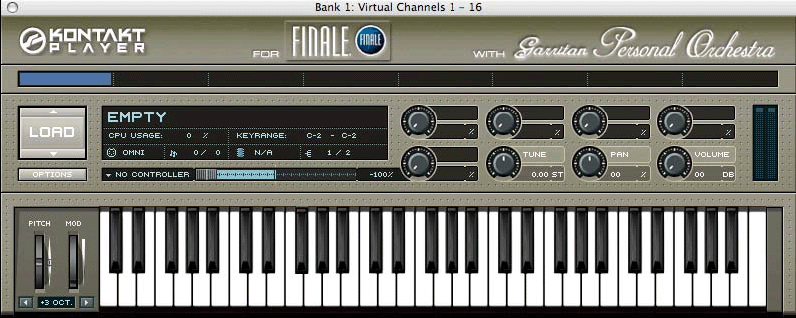
Kontakt Player 2:
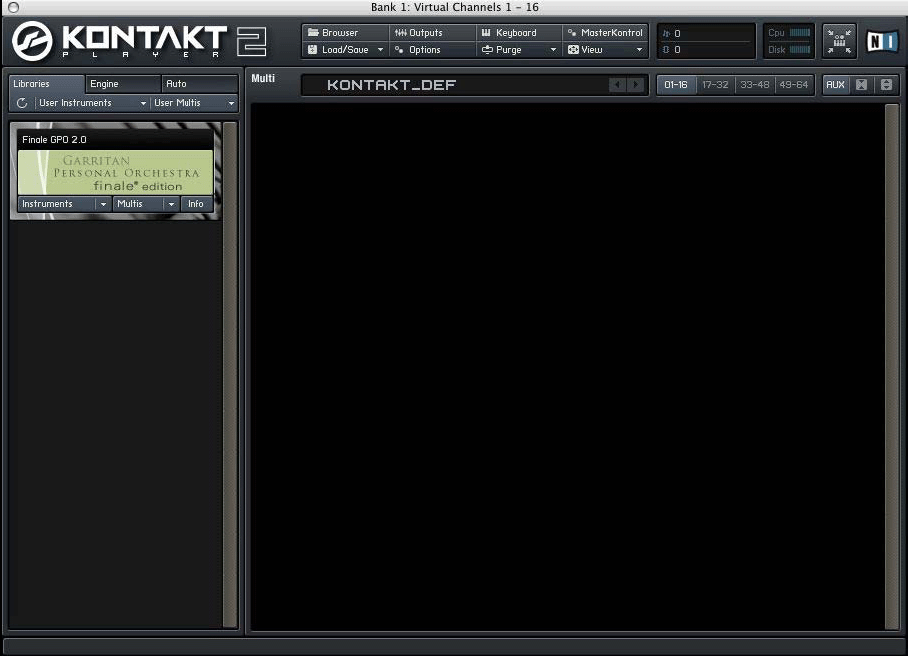
The Garritan instruments are organized first by section (woodwinds, brass, strings, etc.) and then by instrument family (flutes, clarinets, bassoons, etc.)
Let's assume for the moment that the Instrument List for your score looks like Instrument List example 1, or the Instrument List example 2. In each case, the staff assigned to Finale channel 1 is a piccolo, so that's the first instrument you need to load.
Since this score uses orchestral instruments, we will describe the setup process using the Garritan orchestral libraries - Garritan Instruments for Finale and Full GPO. However, the steps for JABB users are very similar to the steps for Full GPO users, since both libraries use Kontakt Player 1.

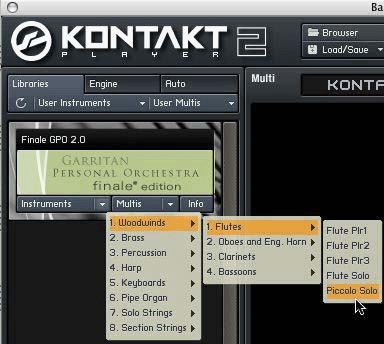
A recent version of Full GPO contains a set of instruments that have been optimized for use with Finale and Human Playback. These are found in the "Notation" folder. So, whenever you load instruments from these sample libraries, you must remember to load only the ones found in the "Notation" folder:
THIS IS EXTREMELY IMPORTANT! If you are using Full GPO or JABB and you inadvertently load one of the instruments that isn't in the "Notation" folder, many Human Playback features won't work correctly. The names of the non-Notation Garritan instruments are identical to the names of the Notation instruments, which means it's not possible to tell after the fact which version you've loaded. So be very careful when manually loading Garritan instruments!
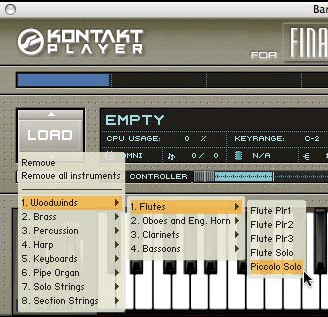
JABB has a "Notation" folder as well. Garritan Instruments for Finale does not have a "Notation" folder because all of the Garritan Instruments for Finale instruments are Notation instruments. Finale's Setup Wizard always loads instruments from the "Notation" folder, no matter which Garritan instrument library you are using.
You will also notice that in the full version of GPO, there are many more instruments to choose from compared to Garritan Instruments for Finale - for instance, as you can see in the illustration above, Full GPO has four different kinds of piccolo (whereas Garritan Instruments for Finale has just one). But no matter which Garritan instrument library you are using, whenever instruments with KS in their name are available - for example, Piccolo Solo KS - you should normally choose those instruments over other versions of the same instrument. For more information, see the entry on Keyswitches.
You should now have successfully loaded your first Garritan instrument. The Kontakt Player should now look like this:
Garritan Instruments for Finale (Kontakt Player 2):
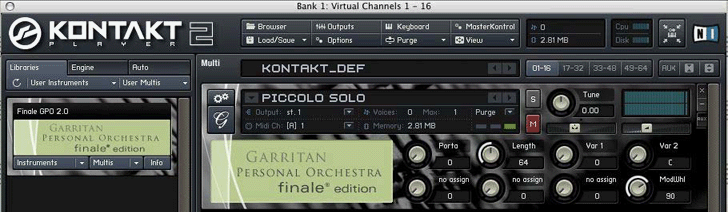
Full GPO (Kontakt Player 1):

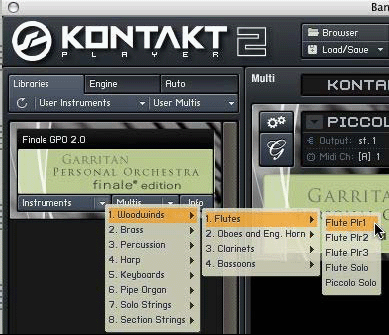
By default, the second instrument you load in Kontakt Player 2 will be assigned to Channel 2. In this score, the next staff below the Piccolo is Flute 1, and that staff is assigned to Channel 2. You can see which channel a virtual instrument has been assigned to by looking at the number next to the "Midi Ch" indication in the Kontakt Player's Virtual Rack:

You will notice that Garritan Instruments for Finale has four different flutes to choose from, each with their own distinctive characteristics.

By default, the second slot in the Virtual Rack corresponds to Channel 2. In this score, the next staff below the Piccolo is Flute 1, and that staff is assigned to Channel 2.
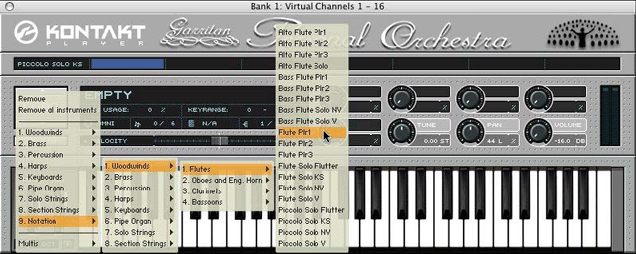
You will notice that Full GPO has many different flutes to choose from, each with their own distinctive characteristics.
The procedure for loading additional instruments is much the same. Garritan Instruments for Finale (Kontakt Player 2) users can load up to 16 instruments for each instance of the Kontakt Player 2, and these 16 instruments should correspond to the instruments assigned to Channels 1-16 in Finale's Instrument List. If you refer once again to Instrument List example 2, you will see that these instruments are: Piccolo and Flute 1 (both already loaded), then Flute 2, Oboe, English Horn, Clarinet in Eb, Clarinet in Bb 1, Clarinet in Bb 2, Bass Clarinet, Bassoon 1, Bassoon 2, Contrabassoon, Horn in F 1, Horn in F 2, Trumpet in C 1, and Trumpet in C 2. To load these instruments, repeat the procedure described above - click on the down arrow button next to the Instruments button in the Kontakt Player, then load the GPO instrument that best matches the instrument assigned to the corresponding channel in your score. (Since Garritan Instruments for Finale does not have a Clarinet in Eb, you will have to substitute a Clarinet in Bb. This is one of several additional instruments you will have access to if you upgrade to Full GPO.) The third instrument you load will be assigned to Channel 3, the fourth to Channel 4, etc. As you load up the Kontakt Player 2 with Garritan instruments, you will probably want to have the Instrument Window open so you can refer back to it.
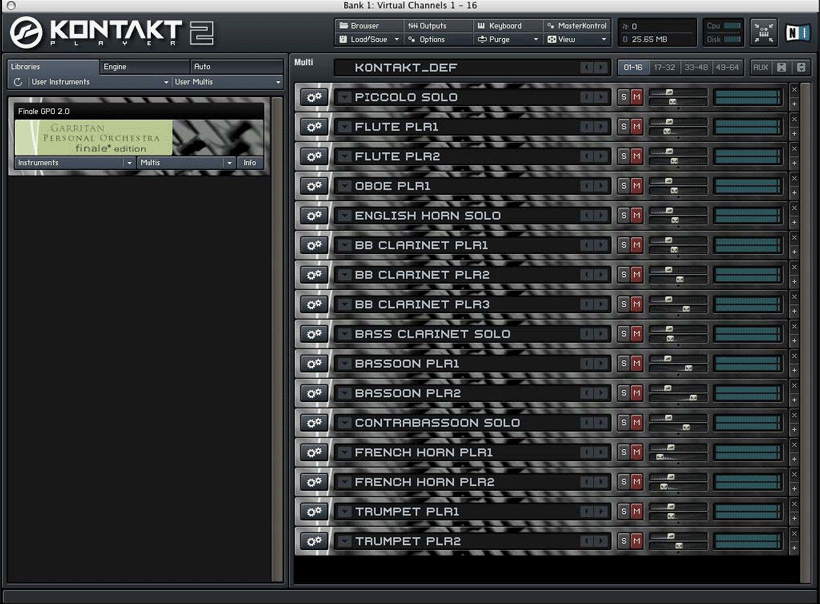
This instance of the Kontakt Player 2 is now fully loaded: there are sixteen available slots in the Virtual Rack (corresponding to Channels 1-16), and each one can hold just one Garritan instrument. Since our score has additional instruments, we will need to close this Kontakt Player instance and open another one.
On the other hand, Full GPO (Kontakt Player 1) users are limited to just 8 instruments per Kontakt Player instance. Since we already loaded two instruments, the remaining six empty slots in the Virtual Rack correspond (by default) to Channels 3-8, which are assigned to the next six staves in your score. If you refer once again to the Instrument List window shown Instrument List example 1, you will see that the next six staves below Flute 1 are: Flute 2, Oboe, English Horn, Clarinet in Eb, Clarinet in Bb 1, and Clarinet in Bb 2. To load these instruments, repeat the procedure described above - click on the next available empty slot in the Virtual Rack, then load the GPO instrument that best matches the next instrument in your score. As you load up the Kontakt Player 1 with GPO instruments, you will probably want to have the Instrument Window open so you can refer back to it.
Here's what the Kontakt Player 1 might look like after you load the first eight instruments from the Instrument Window:

This instance of the Kontakt Player 1 is now fully loaded: there are eight slots in the Virtual Rack (corresponding to Finale channels 1-8 by default), and each one can hold just one GPO instrument. Since our score has additional instruments, we will need to close this Kontakt Player instance and open another one.
Note: In the example shown above, we had to substitute a GPO Bb Clarinet for the Eb Clarinet in our score, because Garritan Instruments for Finale does not include an Eb Clarinet. That's one of several additional instruments you will have access to if you upgrade to full GPO.
After closing the first Kontakt Player instance, you will see that the VST/Audio Units Instruments dialog box has remained open.
In this dialog box, click on the pull-down menu next to 17-32 and once again choose either Native Instruments: Kontakt Player 2 (for Garritan Instruments for Finale) or Native Instruments:

This brings up the second instance of the Kontakt Player, which looks just like the first one did - except for the title bar, which says:

What this means is that the first instrument you load into this second Kontakt Player instance will be assigned to Finale Channel 17, the second instrument will be assigned to Finale Channel 18, and so on.
Kontakt Player 2 (Garritan Instruments for Finale) users should continue to load the instruments in their score sequentially. Referring back to Instrument List example 1, you'll see that there are only 13 instruments remaining - the ones assigned to Finale Channels 17-29. That means we can load all of the remaining instruments into this second Kontakt Player 2 instance. So now it's just a matter of loading the remaining instruments into the Virtual Rack in order, just like we did with the first Kontakt Player 2 instance.
Once it's fully loaded with the remaining 12 instruments, the second Kontakt Player 2 instance (Bank 2) might look like this (again, instruments have been minimized to fit):

Meanwhile, Kontakt Player 1 (Full GPO) users can load only 8 instruments per Kontakt Player instance, the first empty slot in the second Kontakt Player 1 instance corresponds to Finale Channel 17. You can (hopefully) now see why, when we were assigning channels in the instrument list, we skipped Finale Channels 9-16. But if you still find this a little confusing, don't worry - so long as you set up your instrument list correctly in the first place, and you keep loading instruments in the order in which they appear in your score, you'll be fine.
Referring back to the first instrument list example, you'll see that the next group of eight instruments - the ones assigned to Finale Channels 17-24 - consists of: Bass Clarinet, Bassoon 1, Bassoon 2, Contrabassoon, Horn in F 1, Horn in F 2, Trumpet in C 1, and Trumpet in C 2.
So now it's just a matter of loading the first instrument in this group into the leftmost slot of the Virtual Rack, loading the second instrument into the second slot, and so on, just like we did with the first Kontakt Player 1 instance.
Once it's fully loaded with the second group of eight instruments, the second Kontakt Player 1 instance (Bank 2) might look like this:

Continue to load each subsequent group of eight instruments into subsequent instances of the Kontakt Player 1 until you have loaded all of the instruments needed in your score:
Third Kontakt Player 1 Instance (Bank 3) - Virtual Channels 33-48:

Fourth Kontakt Player 1 Instance (Bank 4) - Virtual Channels 49-64:

As you can see, we needed a total of four Kontakt Player 1 instances to load all of the instruments needed to play our orchestral score.
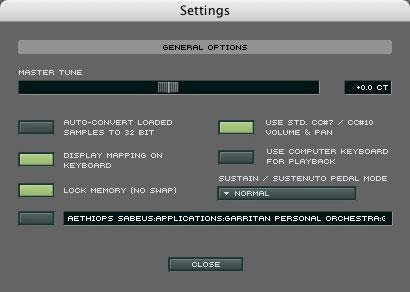
If you have used Garritan instruments with pre-Finale 2006 versions of Finale, and added expressions that were defined to trigger keyswitches (such as the expressions in the Finale 2005 Keyswitch Library available on the Garritan website), and plan on using Human Playback, you will need to edit the old keyswitching expressions used in your score so they are no longer defined for playback. To do so, edit the Playback Options (see “Expression Designer dialog box”) for all of those expressions and set them to None. The "Notation" versions of Garritan instruments use different keyswitches, so your old keyswitch expressions will no longer work. In Finale 2010, Human Playback automatically performs keyswitches.
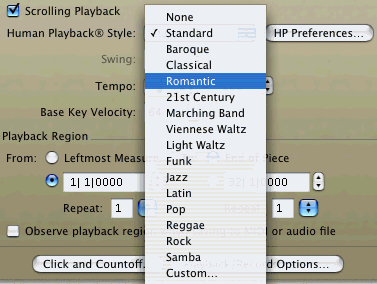

You can find out more about all of these options in the Human Playback Preferences section - but for now, it's easiest to just hit Default, which will select the best HP settings for basic Garritan instruments playback.
That's it! Now your Finale document is ready to playback using Garritan instruments!
| User Manual Home |

|