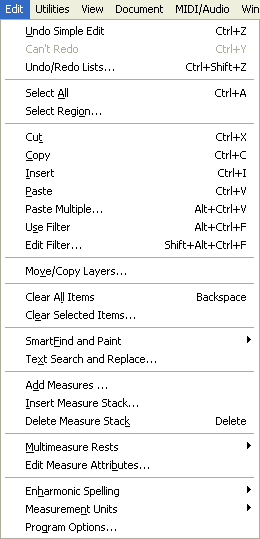
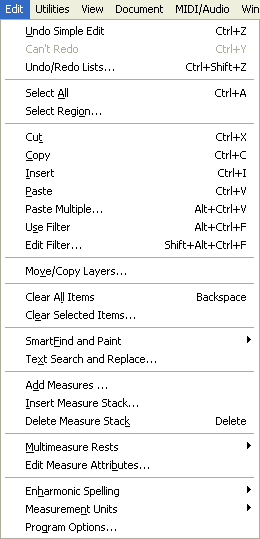
How to get there
The Edit Menu is one of Finale’s unchanging menus.
What it does
You can find an assortment of editing commands in the Edit Menu. Use the Edit Menu to cut, copy and paste music and other items when you’re editing the document. Select a region with any tool that supports measure selection and these commands are available.
Additional options can be accessed by pressing the Ctrl or Shift keys before displaying the menu. For example, hold down Ctrlto copy files into the clipboard. The Cut, Copy, Insert and Paste commands change to reflect the action that will occur (e.g. Cut changes to Cut to Clip File).
You can filter specific items for copying using the Edit Filter dialog box.
Note that some of these commands have keyboard equivalents (which are listed in the menu beside the command names); as you become more familiar with Finale, you may want to start learning these keyboard equivalents.
=====================
=====================
=====================
=====================
=====================
=====================
=====================
=====================
Edit Menu commands:
|
No modifier |
Ctrl |
|
Cut |
Cut to Clip File |
|
Copy |
Copy to Clip File |
|
Insert |
Insert from Clip File |
|
Paste |
Paste |
See Also: