Tuplet Definition
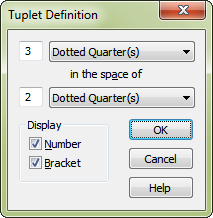
How to get there
- Choose the Tuplet tool
 .
.
- Choose the first note to include in the tuplet group, or click the first note of a tuplet, then double-click one of its handles.
Or,
- Choose the Speedy Entry tool
 .
.
- Click a measure to display the editing frame.
- Press CTRL+1 to define the tuplet you want to enter.
What it does
In this dialog box you can define both the rhythmic and visual aspects of a tuplet grouping—the number of eighth notes that are to be played in the time of a quarter note, for example—and whether or not a bracket should appear, and so on.
When you create a new tuplet, PrintMusic usually places a number over it (such as the 3 above a triplet). In this dialog box, you can change the tuplet notation for each individual notation; for example, you could tell PrintMusic to display a bracket in addition to the number.
- __ _____ in the space of __ _____ • Half (s) • Dotted Quarter(s) • Quarter(s) (etc.). Define the rhythmic qualities (temporal definition) of the tuplet by entering numbers in these two text boxes (to specify how many) and selecting the rhythmic-value from the drop-down menu (to specify “of what value”).
For example, suppose you want to create an eighth-note triplet. In the score, choose the Tuplet tool  , and click the first of the three normal eighth notes you want to transform into triplets. When this dialog box appears, enter 3 and 2 in the text boxes (“3 in the space of 2”); choose eighths from the drop-down menu: 3 eighths in the space of 2 eighths. (Alternatively, you could create an eighth-note triplet by specifying 3 eighths in the space of 1 quarter.) These text boxes apply only to the tuplet you’re currently placing in the score.
, and click the first of the three normal eighth notes you want to transform into triplets. When this dialog box appears, enter 3 and 2 in the text boxes (“3 in the space of 2”); choose eighths from the drop-down menu: 3 eighths in the space of 2 eighths. (Alternatively, you could create an eighth-note triplet by specifying 3 eighths in the space of 1 quarter.) These text boxes apply only to the tuplet you’re currently placing in the score.
- Display: Number. Use this checkbox to specify whether PrintMusic should place a number on a tuplet.
- Display: Bracket. Use this checkbox to display the tuplet with a bracket.
- OK • Cancel. Click OK (or press ENTER) to confirm, or Cancel to discard, the tuplet appearance you’ve created. You return to the score.
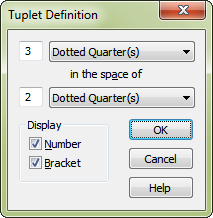
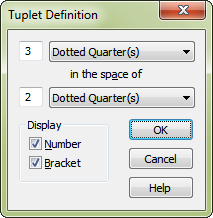
![]() , and click the first of the three normal eighth notes you want to transform into triplets. When this dialog box appears, enter 3 and 2 in the text boxes (“3 in the space of 2”); choose eighths from the
, and click the first of the three normal eighth notes you want to transform into triplets. When this dialog box appears, enter 3 and 2 in the text boxes (“3 in the space of 2”); choose eighths from the 