Selecting regions of measures is required whenever you want to copy music from one place to another or apply changes to a region of music using one of PrintMusic's many editing functions. Although the Selection tool is the primary tool for selecting and editing music, regional copying and editing can be performed at any time as long as one of the following tools is selected:
In addition to selecting and editing regions of measures, the Selection tool can also be used to select individual musical elements for moving or editing. For details, see Selection tool.
PrintMusic includes two distinct types of regional selection:
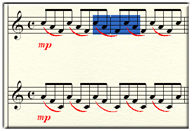 or
or 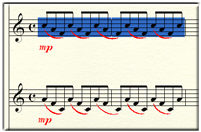 or
or 
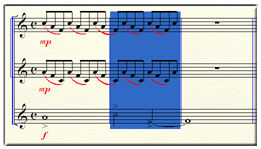
A one measure stack is one measure as played by all the instruments in the staff—in other words, a one-measure vertical slice of a score. (Generally, the term measure in the PrintMusic manual refers to one measure of one staff.) A stack can include any number of full measures.
A full measure selection in a system with a single staff is also a stack selection indicated by highlighting above and below the staff: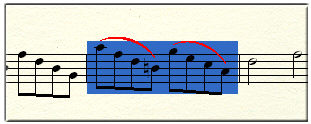
Most of PrintMusic's editing commands work with partial measure selections. However, if you try to use a full-measure–only command after selecting only part of a measure, PrintMusic will let you know; you’ll have the choice of canceling the command, or applying the command to all measures that are even partly selected.
|
Mouse click or keyboard command |
What it does |
|
Click a measure |
Selects the full measure |
|
Click and drag diagonally across any measure region (partial or whole measures) |
Selects the (full or partial) measure region. When you select a partial measure, PrintMusic highlights an area from the left edge of the first selected note to the right edge of the space after the last selected note, to help reinforce the fact that you’re actually selecting a stretch of musical time. |
|
SHIFT-click and drag diagonally across any part of a measure |
Selects full measures only |
|
SHIFT-click before or after a selected region |
Extends the selection to wherever you click |
|
SHIFT+LEFT or RIGHT ARROW |
Expands or contracts the selected region in entry-by-entry increments. …measure-by-measure increments if the measures are empty. Specify you want to adjust the beginning or end of the selected region by pressing the left or right arrow key first respectively. |
|
With the Selection tool, double-click any partial measure selection Or, (The selection can include any number of measures starting and/or ending with a partial measure) |
Expands the selection to include full measures.
|
|
With the Selection tool, double-click a full measure Or |
Expands selection to include the full stack.
|
|
Click to the left of the staff |
Selects an entire staff |
|
SHIFT-click to the left of a staff |
Extends the selection from any other staves you've selected |
|
Edit > Select All or press |
Selects the entire document |
|
Hold down |
Expand or contract the selected region by full measures |
|
SHIFT+UP or DOWN ARROW |
Expands or contract the selected region vertically (staff-by-staff) |
|
SHIFT+END or HOME or PAGE UP or PAGE DOWN |
Select all measures right, left, above, or below a selection |
|
PrintMusic User Manual Home
|

|