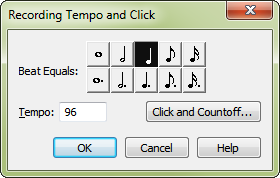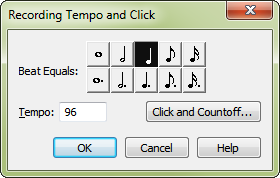Recording Tempo and Click
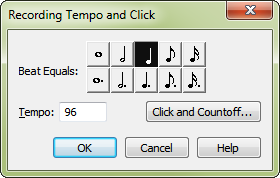
How to get there
- Choose the HyperScribe tool
 .
.
- Choose HyperScribe > Recording Tempo and Click.
What it does
Use the Recording Tempo and Click dialog box to set the recording tempo. If you don’t want other staves to playback while recording, see To playback selected staves.
- Beat equals. Click the note duration you would like to use for your beat.
- Tempo. PrintMusic will use this tempo for all HyperScribe record modes. Type the tempo into the text box.
- Click and Countoff. Click this button to display to the Click and Countoff dialog box where you can set various options for the metronome click. See Click and Countoff dialog box.
- Cancel • OK. Click OK (or press ENTER) to confirm the new settings, or click Cancel to discard any changes you made. You return to the score.