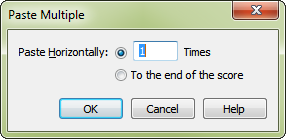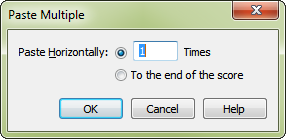Paste Multiple
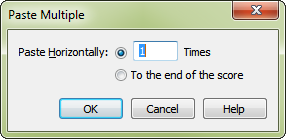
How to get there
- Choose the Selection tool
 , and select a region of measures.
, and select a region of measures.
- Choose Edit > Copy or Cut (or press CTRL+C or CTRL+X).
- Highlight the first measure of the desired destination region.
- Choose Edit > Paste Multiple (or press CTRL-ALT+V).
What it does
When you copy music using the Paste Multiple command, PrintMusic asks you how many multiple copies to create, placed one after another. For example, if you want a one-measure bass figure to repeat three times, you need only enter it once (in the first measure); then you can use the Selection tool to copy it into the second measure using the Paste Multiple command. This dialog box appears, asking how many times you want it copied; for example, enter 3 for Paste Horizontally and click OK. PrintMusic will copy the selected measure into measures 2, 3, and 4.
- Paste Horizontally; To the End of the Score. In this text box, enter the number of times you want the selected music copied horizontally (towards the end of the score). If you enter a number higher than 1, PrintMusic will place the additional copies after the first copy, on the same set of staves. Choose To the End of the Score to replicate the source material throughout all subsequent measures in the score.
- OK • Cancel. Click OK to proceed with, or Cancel to abort, the copying process. You return to the score.
See also:
Copying Music
Selection tool