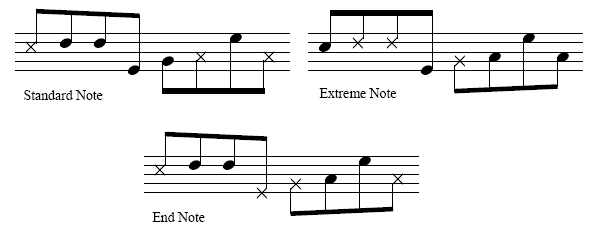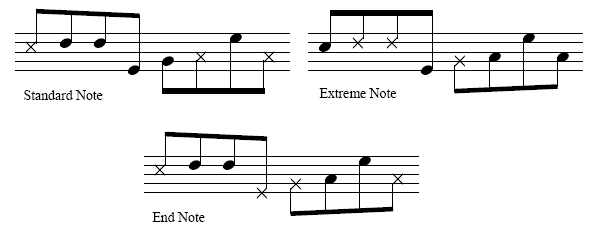The angles of the beams on eighth notes
(and smaller values) can be set either globally or one-by-one. You can
also specify flat beams (no angling). See also Patterson Beams
plug-in.
To
set the beam angle style globally
- From the Document Menu, choose Document Options,
then select Beams. The Beam options box appear.
- Choose a beaming style from the Beaming Style
drop-down list.
Below are some examples of beaming style differences for the various beaming
styles. Flat beams make all the beams flat in the entire document. See
Document Options-Beams
for more information.
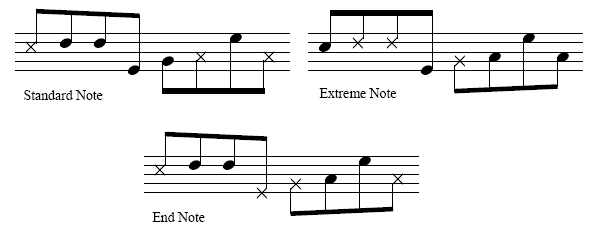
The determining note or notes are marked
with an X.
- Click OK (or press enter).
To
change or restore the angle of a beam (Special Tools)
- From the Window Menu, choose
Advanced Tools. Click the Special
Tools Tool
 , and click the measure
in question.
, and click the measure
in question.
- Click the Beam Angle Tool
 . A handle appears
at the beginning and the end of the beam.
. A handle appears
at the beginning and the end of the beam.
- Drag the right handle up or down to change
the beam angle. Drag the left handle up or down to change the stem heights.
To restore the beam to its default angle and height, click the handle
you used to change the position of the beam; press delete.
To
remove angle modifications from a selected region
- Click the Selection Tool
 and select a region.
See Selecting
music for some region-selecting shortcuts.
and select a region.
See Selecting
music for some region-selecting shortcuts.
- From the Edit Menu, choose Edit Filter.
Check (only) Stem and Beam Alterations. Click OK (or press enter) twice.
To
change the angle of secondary beams
See Beaming:
feathered beaming.
To
limit the steepness of beams
- From the Document Menu, choose Document Options,
then select Beams. The Beam options appear.
- Enter a new value in the Max Slope box.
The number in this text box specifies the maximum vertical distance between
the high and low ends of any beam, measured vertically in lines and spaces.
See Document Options-Beams.
- Click OK (or press enter).
To
allow only flat beams on a single staff
See also Global
Staff Attributes Plug-in.
- Click the Staff Tool
 and double-click the
handle of the staff which should have flat beams. The Staff Attributes
dialog box appears.
and double-click the
handle of the staff which should have flat beams. The Staff Attributes
dialog box appears.
- Select Flat Beams from the Options section
of the dialog box. See Staff
Attributes dialog box for details. If you have a number of
staves to select Flat Beams for use the Global Staff Attributes plug-in.
This plug-in allows you to set up the staff attributes for a number of
staves at once. See Global
Staff Attributes Plug-in.
- Click OK (or press enter).
To
change a beam from the default angle to flat
See Flat
Beams Plug-in, Flat Beams (Remove) Plug-in
- Click the Speedy Entry Tool
 and click in a measure
where the music has beams that you would like to be flat. The Speedy
frame appears.
and click in a measure
where the music has beams that you would like to be flat. The Speedy
frame appears.
- Click on the first note of the beam group and
press \ (backslash). This will change the beam to flat. If you
have a number of beams you would like flattened, use the Flat Beams Plug-in
which will allow you to select a region with the Selection Tool and flatten
all the beams in the region. See Flat
Beams Plug-in, Flat Beams (Remove) Plug-in.